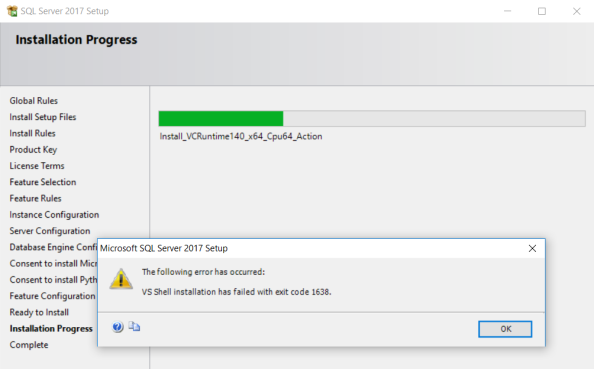Archive
SQL DBA – Integration Services evaluation period has expired
I got an email from one SQL Server developer that he is not able to use import/export wizard and it is failing with below error:
TITLE: SQL Server Import and Export Wizard --------------------------------------
Data flow execution failed. Error 0xc0000033:
{5CCE2348-8B9F-4FD0-9AFA-9EA6D19576A7}: Integration Services evaluation period has
expired. Error 0xc0000033: {5CCE2348-8B9F-4FD0-9AFA-9EA6D19576A7}: Integration
Services evaluation period has expired. ------------------------------
ADDITIONAL INFORMATION: Integration Services evaluation period has expired.
({5CCE2348-8B9F-4FD0-9AFA-9EA6D19576A7}) ----------------------------------------
–> Investigate:
As per the above error message its clear that the SQL Server Instance that you had installed was under Evaluation of 180 days, because you didn’t applied any Product Key. So, now how can you make it usable again? All you need is a Product key of SQL Server and installation media to start an upgrade so that you can apply the new Product Key there.
–> Fix:
1. Open the SQL Server Installation Center and click on Maintenance link, and then click on Edition Upgrade:
2. Now on the Upgrade window Click Next and you will reach the Product Key page, apply the Key and click Next:
3. On the Select Instance page, select the SQL Instance that you want to fix and Click next. It will take some time and finally you will see a final window and click Upgrade:
4. Finally you will see the successful window, click on Close button:
5. Now Restart the SQL Server Service for this Instance, and you will see it running fine.
–> Finally, go back to SSMS and now you can connect to the SQL Instance.
SQL Error – “SELECT TOP 100” throws error in SparkSQL – what’s the correct syntax?
In SQL Server to get top-n rows from a table or dataset you just have to use “SELECT TOP” clause by specifying the number of rows you want to return, like in the below query.
But when I tried to use the same query in Spark SQL I got a syntax error, which meant that the TOP clause is not supported with SELECT statement.
%sql Select TOP 100 * from SalesOrder
Error in SQL statement: ParseException:
com.databricks.backend.common.rpc.DatabricksExceptions$SQLExecutionException: org.apache.spark.sql.catalyst.parser.ParseException:
mismatched input ‘100’ expecting (line 1, pos 11)== SQL ==
Select top 100 * from SalesOrder
———–^^^
As Spark SQL does not support TOP clause thus I tried to use the syntax of MySQL which is the “LIMIT” clause.
So I just removed “TOP 100” from the SELECT query and tried adding “LIMIT 100” clause at the end, it worked and gave expected results !!!
%sql Select * from SalesOrder LIMIT 100
SQL Python Error – ‘sp_execute_external_script’ is disabled on this instance of SQL Server. Use sp_configure ‘external scripts enabled’ to enable it.
You are running a Python script by using sp_execute_external_script SP but its throwing this error:
Msg 39023, Level 16, State 1, Procedure sp_execute_external_script, Line 1 [Batch Start Line 27]
‘sp_execute_external_script’ is disabled on this instance of SQL Server. Use sp_configure ‘external scripts enabled’ to enable it.
You can refer to my blog post on setting up ML with Python with SQL Server, link: https://sqlwithmanoj.com/2018/08/10/get-started-with-python-on-sql-server-run-python-with-t-sql-on-ssms/
This fix will also work with R support with SQL Server.
SQL Job creation failing (having VBScript step) after SQL Server 2016/2017 upgrade
Yesterday my friend pinged me and told that he is facing some issues while executing a SQL Job DDL script. They had upgraded their SQL Server version from 2008 to 2016, and while creating SQL Jobs they were facing below error:
Msg 14234, Level 16, State 1, Procedure sp_verify_subsystem, Line 28 [Batch Start Line 2]
The specified ‘@subsystem’ is invalid (valid values are returned by sp_enum_sqlagent_subsystems).
I checked the code and on inquiring for a moment I saw that one of the SQL Job step was configured for a VB Script, as shown below:
... EXEC @ReturnCode = msdb.dbo.sp_add_jobstep @job_id=@jobId, @step_name=N'xyz VBScript', @step_id=3, @cmdexec_success_code=0, @on_success_action=4, @on_success_step_id=0, @on_fail_action=5, @on_fail_step_id=0, @retry_attempts=0, @retry_interval=0, @os_run_priority=0, @subsystem=N'ActiveScripting', ...
On quickly checking on net I came to know that this feature has been discontinued and should not be used.
** Important *\* This feature will be removed in a future version of Microsoft SQL Server. Avoid using this feature in new development work, and plan to modify applications that currently use this feature.
MS BoL link
This MS BoL link also mentions about the discontinued feature:
ActiveX subsytem is discontinued. Use command line or PowerShell scripts instead.
SQL Server 2017 Setup error – VS Shell installation has failed with exit code 1638
Today while installing SQL Server 2017 on my PC I got this popup on the Installation Progress tab. Earlier I had installed SQL Server 2017 but had to uninstall it for some reason. Now today while re-installing it I was getting this error.
TITLE: Microsoft SQL Server 2017 Setup
——————————
The following error has occurred:VS Shell installation has failed with exit code 1638.
——————————
BUTTONS: OK
——————————
… and once you click OK, the installation resumes, but ends in error again, with following error details:
Error details:
§ Error installing Microsoft Visual C++ 2015 Redistributable
VS Shell installation has failed with exit code 1638.
Error code: 1638
Log file: C:\Program Files\Microsoft SQL Server\140\Setup Bootstrap\Log\20180824_225215\VCRuntime140_x64_Cpu64_1.log
Visit https://go.microsoft.com/fwlink?LinkId=20476&ProdName=Microsoft+SQL+Server&EvtSrc=setup.rll&EvtID=50000 &ProdVer=14.0.1000.169&EvtType=VCRuntime140_x64%40Install%400×1638 to get help on troubleshooting.
Resolution:
– As per the second error, the SQL Server setup tries to install Microsoft Visual C++ 2015 Redistributable, but as I already have Visual Studio 2017 installed, thus it is failing to install a previous version of VC++, so you need to:
1. Uninstall Visual Studio 2017.
2. Install SQL Server 2017
3. Install Visual Studio 2017 back again.
– Or, rather than uninstalling whole VS 2017, you can simply:
1. Uninstall the VC++ 2017 Redistributable
2. Install SQL Server 2017
3. Install the VC++ 2017 Redistributable (download: x86, x64)